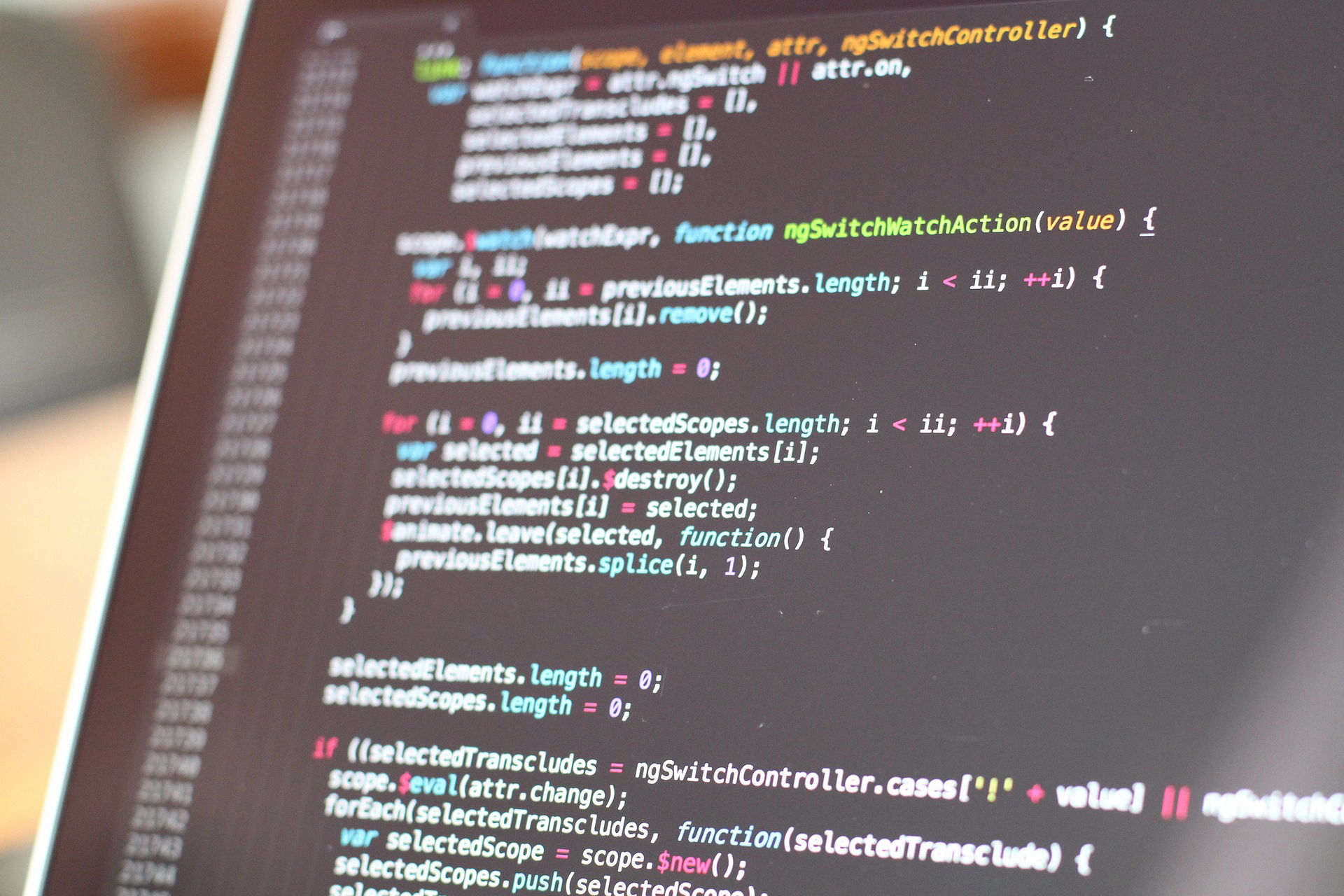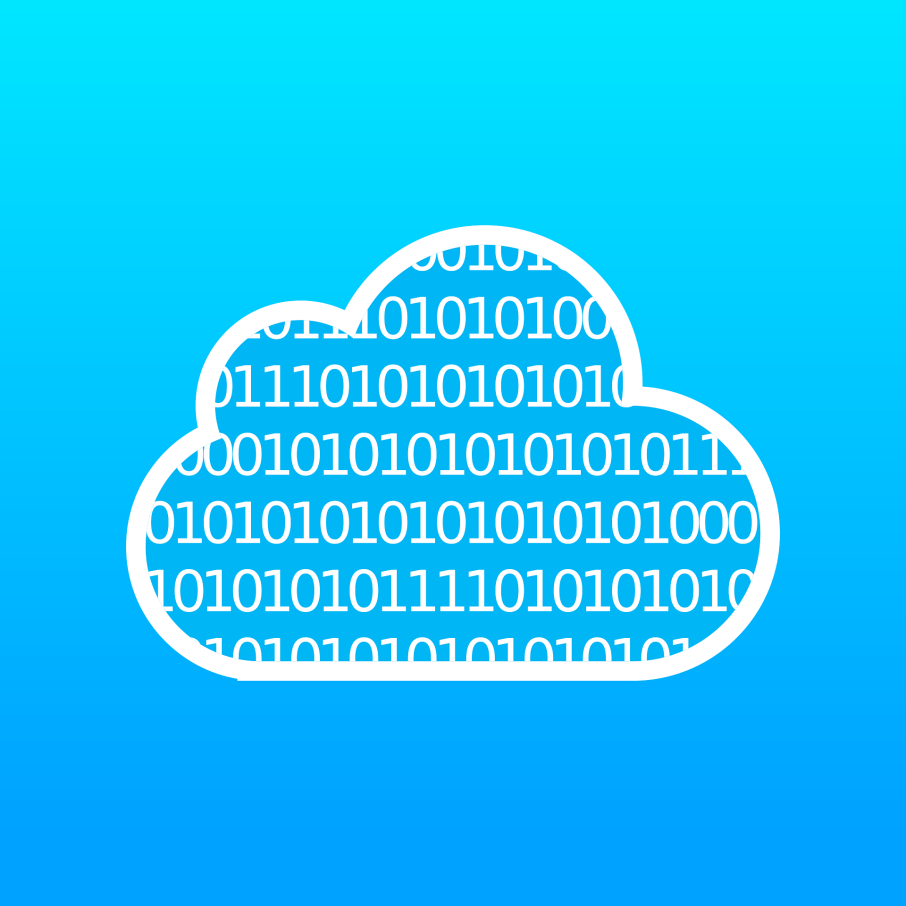
How to Set Up a Custom Domain on GitHub Pages
Hosting a static website on GitHub Pages is a great way to build a professional web presence for free, but using a custom domain gives it that extra touch of professionalism. Here’s a detailed guide on how to set up a custom domain on GitHub Pages.